Shooting in Video Snapshot Mode
Codice domanda frequente: 8200744900
Data di rilascio: 16 febbraio 2011
Soluzione
The Video Snapshot function enables you to shoot short scenes that last for 2, 4, and 8 seconds. You can play back Video Snapshot scenes along with your favorite music.
Setting the length of video snapshot scenes
1. Set the mode switch to < M > or < >.
>.
2. Turn on the camcorder.
Please be sure the camcorder is in movie mode.
- If the camcorder is in photo shooting mode, touch [
 ]in the lower-left corner of the screen.
]in the lower-left corner of the screen. - If the camcorder is in photo viewing mode, touch [
 ], and then select [Original].
], and then select [Original].

3. Touch [  ].
].
Only when performing the procedure in a recording mode.
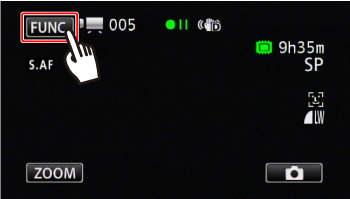
4. Touch [ MENU ].
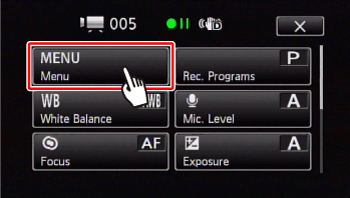
5. Touch [  ].
].
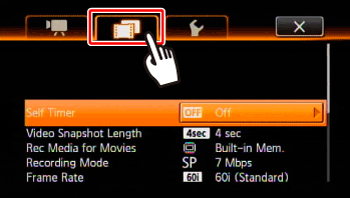
6.  Drag your finger up and down bring [ Video Snapshot Length ]into the orange selection bar,
Drag your finger up and down bring [ Video Snapshot Length ]into the orange selection bar,  and touch inside the frame on the right.
and touch inside the frame on the right.
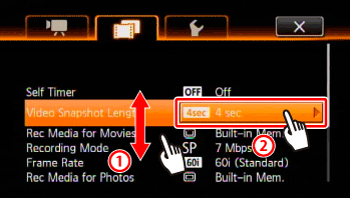
7. Touch the length of video snapshot scenes.
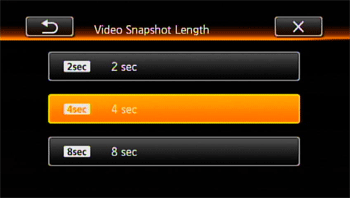
8. Touch [  ] to close the menu.
] to close the menu.
Shooting video snapshots
1. Please be sure the camcorder is in recording movies mode.
2. Press < VIDEO SNAP >.
A blue border appears on the screen.

3. Press < START/STOP >.
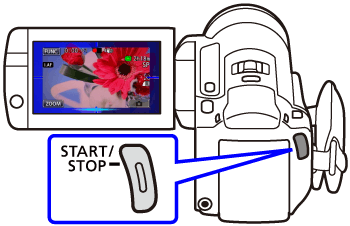
- The camcorder records for about 4 seconds (the blue frame serves as a visual progress bar) and then automatically returns to record pause mode.
- When the camcorder stops recording, the screen will momentarily turn black as if a camera shutter had released.

- In the movie index screen, video snapshot scenes are indicated with the [
 ] mark.
] mark.
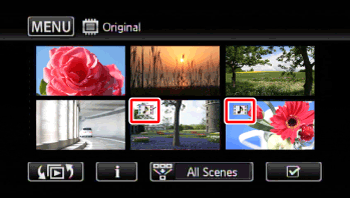
NOTE
Changing the camcorder's operating mode will deactivate the video snapshot mode.
Modelli interessati
- LEGRIA HF M300
- LEGRIA HF M306
- LEGRIA HF M307
- LEGRIA HF M31
- LEGRIA HF M32
- LEGRIA HF M36